Tutorials » Spitfire Audio » Optimising (Part I - Mics)
In this blog I'll be taking a look at something a bit more advanced within Spitfire instruments: How to optimise Kontakt in respect to the microphones you require. If you're the type of user that sticks with a single mic such as the Decca tree or Outriggers, you may find this eases the load on your DAW a little.
Spitfire's Design Philosophy - All in Ones
One of the core concepts of Spitfire instruments is to provide access to everything the user requires with as little resources and effort as possible. All-in-ones allow patches to access multiple articulations and microphone signals without having to wade through hundreds of files. You can play any style required and tweak the mic mix to your taste with minimal effort, all in a single interface.
With such a system there is obviously going to be slight overhead, especially if you only require a single microphone, or aren't using all the articulations provided. I've spent a lot of time optimising the instruments to ensure this is minimal and unnoticable by most users, but this process may benefit lower spec. slave machines, or tweak-heavy users may wish to cut out the unneeded fat and slim down the patch to their needs.
Taking a look at the groups inside an instrument
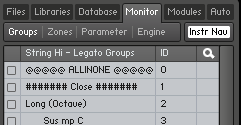 It should first be noted that this requires the full version of Kontakt 4+ as you'll need to access Edit mode. To begin editing the instrument, simply click the Edit mode button (
It should first be noted that this requires the full version of Kontakt 4+ as you'll need to access Edit mode. To begin editing the instrument, simply click the Edit mode button (  ). To make things easier, make sure that the Kontakt Browser is visible (click the Browse button in the Kontakt toolbar if not) and select Monitor from the browse tabs. If all goes well you should be seeing something similar to the image on the right.
). To make things easier, make sure that the Kontakt Browser is visible (click the Browse button in the Kontakt toolbar if not) and select Monitor from the browse tabs. If all goes well you should be seeing something similar to the image on the right.
Generally, the groups inside Spitfire instruments are arranged by Mic signal and then by Articulation, with each one clearly labelled. Microphones are defined by a group containing a series of hashes such as #### Close #### (though this may be ***'s in older Spitfire instruments). It's assumed that all the groups underneath this belong to the same Microphone signal until the end of the instrument, or another ### group is defined.
Removing the Mic Signals you don't need
Clearing out the mic signals you don't need should be incredibly simple. In this example I'm going to demonstrate how to clean up a Sable patch, but it should be very similar on any recent Spitfire instrument. First, lets open up the V1 - Pizzicato patch from the _Individual brushes_ and take a look at the groups within it:
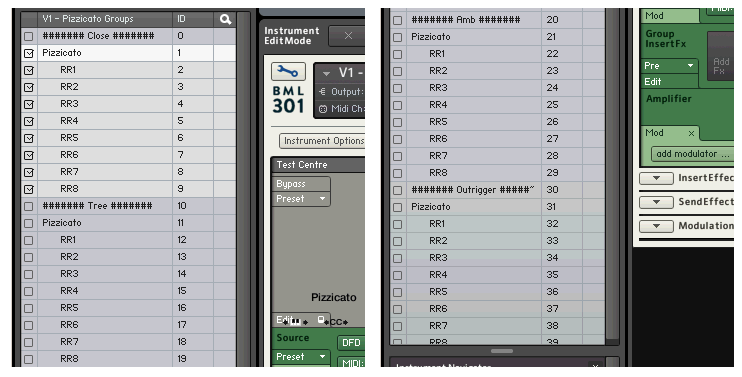
There are four microphone signals: Close, Tree, Amb(ient) and Outrigger, each following the other. In this example I am going to walk through how to keep just the tree mic:
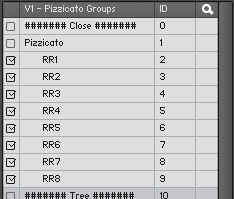
- Click the ###### Close ###### group to select it.
- Holding down Shift, click the first 'RR8 ' group (with an ID of 9).
- Holding down CTRL (CMD on mac), click the #### Amb #### group (ID 20).
- Holding down CTRL/CMD and Shift, click the last 'RR8 ' group (ID 39).
If you followed these steps correctly, your list should have everything except the groups between ###### Tree ###### and the first RR8 below it highlighted. You're now ready to delete the groups!
Right click (for Mac users, hold CTRL and click) the group list and select  from the menu and press OK on the dialog that pops up. The groups that we just selected will be deleted, leaving the ones related to the Tree mic.
from the menu and press OK on the dialog that pops up. The groups that we just selected will be deleted, leaving the ones related to the Tree mic.
Finally, refresh the instrument by pressing the Restart button in the Kontakt toolbar (  ).
).
Your new Optimised Instrument
With the groups deleted and Kontakt restarted you should now see an instrument that only contains the microphones you require on the mixer. Please remember this is a destructive process, so I'd recommend saving this as a new NKI and keeping your original for reference. This process can be repeated on all the individual patches, or you can try it on an all-in-one if you're feeling adventurous! (It's the same process, but with more groups).
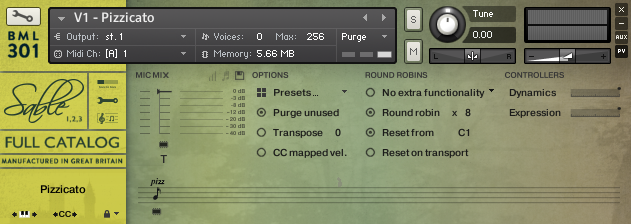
You can think of it as a permanent form of purging samples you don't need with the added bonus of freeing up extra resources. If you're looking to squeeze as much out of your template as possible, are limited by RAM or just a little OCD about your instruments, cleaning out unused groups like this can save you valuable memory and CPU cycles that you can put to better use!
© 2025 Blake Robinson Synthetic Orchestra
All original content available from this site © 2025 Synthetic Orchestra™ Ltd. All Rights Reserved. Orchestrations, Covers, Remixes & Trademarks are hosted externally and © their respective copyright owners. Have you heard the good word about chips?