Tutorials » Batch Re-saving
In this blog I'll be giving a little background as to what Batch Re-saving is inside Kontakt, how it can help, when you should do it and some quirks associated with it.
What is Batch Re-saving in Kontakt?
If you're a pianist, you'll be familiar with the sustain pedal, but here's a quick crash course for those new to music (or those not familiar with how it translates to use in your DAW). The sustain pedal is a [physical or digital] 'pedal' that can be held down in order to sustain notes without having to hold down the actual keys. For pianists, this is used so that they can play a series of notes and release their fingers from the keys without the notes coming to a stop. I won't go into advanced concepts, or cover the other piano pedals, but it generally 'sustains' in two ways -
Why would I do it?
Typically the main reason behind batch re-saving is to fix slow loading instruments or sample libraries. If you're noticing that certain Kontakt libraries seem to get stuck on this screen...
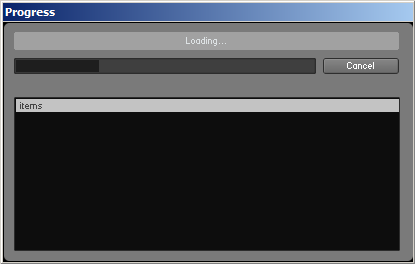
...for a long time when loading a patch, Batch re-saving may help to considerably speed them up.
Another reason to batch re-save is if you regularly encounter the Missing Samples dialog when loading your instruments. This can occur when you've reorganised your library folders or have moved things around on your system. Batch re-saving will search for these missing samples and re-reference them so that the instrument knows where they are.
How do I do it?
Batch re-saving in Kontakt is pretty straight forward. Lets look at a typical step-by-step guide to batch resaving:
1. Back up your instruments
This is rather important, for reasons I'll go into later on in the blog, but make sure to first create a backup copy of your current instruments.
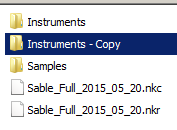
You can do this however you like, from the simple process of creating a copy of the Instruments folder, to zipping it up and storing it on a drive somewhere. The important thing is to have a backup!
2. Start the Batch Re-save tool
From the Kontakt toolbar, click Files and then select Batch re-save. Kontakt will pop up a warning about batch re-saving. Have a quick read and click Yes.
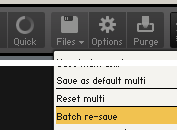
Note that any instruments currently loaded will be unloaded by the Batch re-save process, so be sure to save any work you're doing too.
3. Select the folder to re-save
You'll now be asked to select the folder you with to batch re-save. Simply navigate to the library you want to re-save and look for a folder called Instruments. Select that folder and click OK.
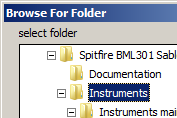
Note that batch re-save is recursive. Any instruments inside the selected folder, and inside any folders inside this folder will be re-saved.
4. Missing samples?
Sometimes Kontakt will warn you about Samples Missing. Don't panic! This just means that some of the samples the instrument is looking for could not be found. This can happen if you've moved the instrument files, or if the developer has accidentally put a file in the wrong place.
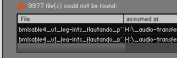
Underneath the list of missing samples, you'll see some buttons that help you fix this. Most of the time, Browse for folder will work. Simply click this button and select the Samples folder for the library you're trying to batch resave.
And that's all there is to it. Depending on the size of the library, batch re-saving can take quite a while to complete. Kontakt will keep you updated on which files have been batch resaved as it's processing. Once it's complete the Batch re-save dialog will disappear and your instruments will be ready to go. You should hopefully notice that those slow-loading instruments now open much faster!
Are there any dangers or quirks with batch re-saving?
Remember I said that it was important to make a backup of your instruments? There are a few things that can go wrong during the batch process and permanently affect your instruments. Here are some of the more common things to be careful of:
Missing samples are deleted
If you experience the Samples Missing dialog and you choose to skip, the missing samples will be permanently removed from the Kontakt instrument. Any future batch re-saves cannot fix this - the only way to get them back is to restore your backed up instruments. I said up above not to panic when you see the missing samples dialog, but just make sure that you find everything that's needed, and only skip when you know you should! if in doubt, cancel and double check you have all the samples installed correctly.
Note that as of Kontakt 6 this is no longer true. It is now possible to leave missing samples as missing and find them when loading the instrument at a later time. Thanks, Native Instruments!
Older versions of Kontakt
Unlike other applications such as Photoshop, Word, etc. Kontakt is not forwards-compatible when it comes to Instruments and data files. For example, if you save an instrument in Kontakt 5.5, it can't be opened in any previous version of Kontakt (Not just Kontakt 4, but even previous versions of Kontakt 5). If you need your instruments (and the sessions they're used on) to open on a machine with earlier versions of Kontakt installed, you need to make sure you batch save on the lowest version required.
Crashes during batch resave
Sometimes you may experience a crash in the middle of a batch save. Native Instruments have been fixing crashes in newer versions of Kontakt, but some still exist (and they're not fixed retroactively in older Kontakts). Don't worry if you experience a crash - your files are not damaged in any way. Simply start the batch re-save again and cross your fingers that it goes through this time. You could also try batch re-saving each sub-folder inside instruments if you're struggling to get through them all in one go.
As long as you create a backup of your instruments you have nothing to worry about. If anything goes wrong simply restore them and try again. Batch re-save only affects your instruments and can't damage any other aspects of the Kontakt library.
Why don't developers batch re-save before releasing?
Most of them do. The problem is that different developers tend to develop on different platforms. For example, Spitfire Audio instruments are primarily built and prepared on a Windows PC, whereas other companies use Macs. If a user opens a (PC-developed) Spitfire Audio product on a Mac, they may well encounter this slow loading. Similarly, if a user opens a (Mac-developed) library on a PC, they may also notice slow loading times
To wrap things up
This has been a brief guide to the Batch re-save process in Kontakt. You should now be able to batch re-save your instruments and make them a lot quicker to load.
© 2025 Blake Robinson Synthetic Orchestra
All original content available from this site © 2025 Synthetic Orchestra™ Ltd. All Rights Reserved. Orchestrations, Covers, Remixes & Trademarks are hosted externally and © their respective copyright owners. Have you heard the good word about chips?