Tutorials » Spitfire Audio » Changing articulations
In this blog I'll be looking at the various ways to switch between articulations within Spitfire instruments, from Keyswitching to CC32 to UACC.
How do we manage all these playing styles?
There are two approaches to creating playable instruments. The first is to have a 'performance' instrument (ala Sample Modeling, WIVI, keyboards, etc.) whereby you simply 'play' in the music you're trying to write. This has the advantage that it's very quick to write music and easy to play live. The second approach provides you with a sort of musical-jigsaw-puzzle in the forms of articulations. You piece together the articulations to build your performance. The advantage of this method is that you have total control over how a note's played and you're able to create much more realistic performances (albiet with slightly more work required).
Spitfire Instruments tend to take the latter approach. Each library provides you with a collection of recorded articulations that you can take, switch between and arrange as you see fit to recreate your orchestral mockups. One of the challenges of this approach is how to handle this articulation switching and layering with minimal effort in your DAW. Lets take a look at some of the ways to achieve this.
The Articulation Stanza on the Spitfire UI
The first way you'll probably find to switch between articulations is to simply click the notation icon on the Articulation Stanza. This allows you to switch between all the included playing styles (or layer if you hold Shift while clicking). You can find a detailed blog about the stanza by clicking here. The advantage is that you can see exactly what you're switching to and instantly see which options are available. The disadvantage is that it's not automatable from your DAW.
Keyswitches
If you've used virtual instruments for a while you're probably familiar with the use of keyswitches to switch articulation. In Kontakt, these are usually shown as a collection of red keys towards the bottom of the keyboard.

A typical Spitfire instrument. You may have noticed there are two sets of red keyswitches. The left-most are used to switch articulation and the ones to the right of them to switch round-robin.
Keyswitches are the simplest and easiest form of articulation-switching. In the diagram above you can see that the very first keyswitch is coloured yellow. In Spitfire instruments this indicates that this is the active keyswitch/articulation. You simply press the keyswitch that matches the required articulation to change. You can also press multiple keyswitches simultaneously (in recent Spitfire products) to activate and layer multiple articulations.
The advantages of keyswitches are that they're simple to use and can be quickly customised using the Keyswitch position slider ( ). Simply click and hold, and then drag left and right to relocate the keyswitches. You can also easily layer multiple articulations by holding multiple keyswitches down together.
). Simply click and hold, and then drag left and right to relocate the keyswitches. You can also easily layer multiple articulations by holding multiple keyswitches down together.
The disavantages are that they are not always consistent between patches and instruments (C1 in one may activate legato whereas C1 in another may activate Staccato). To work around this Spitfire products include Overlay patches which match up the various keyswitches to other Spitfire products. Keyswitches may also change between product updates if new articulations are added or changed. Keyswitches also need to take up precious space on your MIDI keyboard.
Shared Keyswitches
Newer Spitfire Audio Instruments contain a feature known as shared keyswitching. As the libraries have grown more complex and comprehensive, more articulations have been added to the instruments. Sometimes it's just not feasible or possible to implement these into a single Kontakt patch, and so some products group them into organised 'palettes'. By default, each palette works with traditional keyswitch (as outlined above), but sometimes it might be desirable to integrate multiple palettes together and share articulations over the same MIDI channel. To help with this, these palettes provide a Shared Keyswitch mode.
To activate Shared Keyswitches, select Shared KS from the Keyswitch locking drowdown (  ). Here's a visual example of how it looks before and after the feature is activated:
). Here's a visual example of how it looks before and after the feature is activated:
Normal KS spread over multiple palettes

The first palette (shown top) and second palette (bottom) have overlapping keyswitches. Activating 'Long' in the core patch also activates 'CS Sul Pont' in decorative, and both play together when pressing a key.
Shared KS over multiple palettes

The keyswitch range is increased, moving the second palette's up the keyboard slightly. The first and second palettes now have separate, unique keyswitches. Activating 'Long' in the core patch deactivates all techniques in the decorative one. Holding a note results in only the 'Long' articulation playing.
The advantage that this approach brings is that you can now mix and match palettes as you require without unnecessary techniques/articulations using up memory and CPU cycles. If you only need legato and core techniques or core and decorative or just legato core and legato decorative , simply load those patches onto the same MIDI channel and activate Shared KS.
Changing articulations via CC
You can also switch articulation using CC. By default, CC32 is assigned to this function, though you can easily customise this by finding the CC articulation control ( ) and right clicking it (or holding CMD and clicking on Mac), selecting Learn MIDI CC# Automation and wiggling the desired CC on your keyboard or controller. The CC values are split between the number of articulations the instrument includes. For example, if there are 4 articulations in an instrument, values 1-31 will select the first articulation, 32-63 the second, and so on.
) and right clicking it (or holding CMD and clicking on Mac), selecting Learn MIDI CC# Automation and wiggling the desired CC on your keyboard or controller. The CC values are split between the number of articulations the instrument includes. For example, if there are 4 articulations in an instrument, values 1-31 will select the first articulation, 32-63 the second, and so on.
Advantages of this method is that notation applications such as Sibelius can be programmed to change articulation this way. It also prevents your exported scores from being littered with keyswitches along the bottom of the piano roll. It's also consistent between patches (so if you have two instruments loaded on the same MIDI channel that share articulations you can switch without worrying if the keyswitches are lined up). They also take up no space on the keyboard.
Disadvantages are that you cannot layer articulations with this method - the CC is a single, definitive value. It's also a bit more difficult to substitute instruments because of the nature of the CC value being split into a % of the articulation count. (eg. In a instrument containing 2 articulations the first is CC value 0-63 but in a 4 articulation instrument the first is 0-31 ).
UACC (Universal Articulation Controller Channel)
With the development of Spitfire's BML Sable it was proving quite difficult to standardise how to access the ever-growing number of articulations contained within instruments and libraries. While they worked adequately, Keyswitches and CC32 were inconsistent between sections and instruments and it could prove a pain to do something as simple as substituting a Viola for a Violin section.
To address the problem, Spitfire developed UACC , a specification that hopes to standardise articulation control between instruments and libraries. UACC is turned on via the Keyswitch locking option (  ) and utilises the same CC as above (and can be customised identically). When UACC is activated you can change articulation by setting CC32 to specific values that correlative with different articulations. Here's the latest (v2) spec:
) and utilises the same CC as above (and can be customised identically). When UACC is activated you can change articulation by setting CC32 to specific values that correlative with different articulations. Here's the latest (v2) spec:
For example, turning on UACC and changing CC32 to 26 will change the current articulation to Legato - Muted. Setting it to 52 would change to Short - Marcato. You can set these manually in your DAW but it's much easier to utilise DAW functionality such as VST Note Expression, or a dedicate tablet app such as Lemur, TouchOSc, LiveControl, etc.
The advantages of UACC are that it's consistent between all supported libraries (ie. setting CC32 to 52 will change to Marcato regardless of the library or patch) and easily configurable on tablet apps such as Lemur. It remains consistent between updates (any product using v2 will have the articulations mapped to the above spec). It also takes up no space on the keyboard.
The disadvantages are that it's difficult to control for live playing (unless using a tablet) and it does not support articulation layering.
UACC Keyswitch
UACC keyswitching is a new feature set to debut in upcoming Spitfire products and updates. It is a mixture of keyswitching and UACC to provide the advantages of both methods. When UACC Keyswitch is activated via the lock panel menu (  ) a single keyswitch is available. using the UACC spec outlined above, this keyswitch's velocity is used to switch articulation.
) a single keyswitch is available. using the UACC spec outlined above, this keyswitch's velocity is used to switch articulation.
For example pressing the keyswitch at velocity 70 would switch to the Trill (minor 2nd) articulation while pressing at velocity 56 would switch to Short Pizzicato. As with UACC, you can manually input these velocity values but it's easier to use your DAW or tablet app's functionality.
The main advantage of UACC KS over UACC is that you can layer articulations by overlaying the keyswitch's notes on the piano roll.
The articulation switcher
The final method of switching articulations is probably the most advanced (and extensive to configure). All Spitfire Audio instruments allow you to completely customise the way that articulations are activated to suit your workflow. You can define some incredibly advanced methods of switching between them (for example, switch to staccatos when playing with a hard velocity, or toggle legato when pressing down the sustain pedal). I've covered the switcher in previous blogs but it has changed substantially since then.
To customise how an articulation is activated, simply hold down the CMD or CTRL key on your keyboard and click on the icon you wish to configure. The user interface will dim slightly and the articulation-customisation wizard will appear above the icon you've clicked. The first two pages of the wizard deal with the method you wish to trigger an articulation (covered in detail below) and the type of trigger (Activate - change to articulation and remain, Latch - change to articulation only while the rules are met):
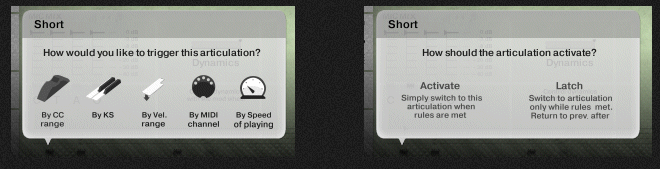
Once you've selected these options the wizard allows you to configure the rules for your trigger in detail. The options differ depending on the method you picked to trigger an articulation. Here's a few example configurations:
BY CC Range
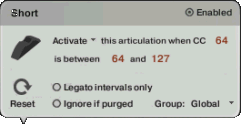
In the above example we've configured this articulation to simply activate when CC 64 is pressed (ie. sustain pedal) or moved between 64 and 127 (slider/mod wheel/etc.). This articulation will remain active indefinitely until you change it using a keyswitch or through the UI.
BY KS (keyswitch)
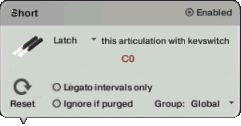
In the above example we've configured this articulation to latch when the key C0 is held down on your MIDI keyboard/controller. When you release C0 the instrument will return to the previously selected articulation(s).
By Vel. range (Velocity)
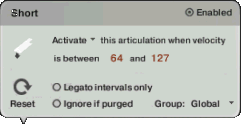
In the above example we've configured this articulation to simply activate when you play a note with a velocity between 64 and 127 . This articulation will remain active indefinitely until you change it using a keyswitch or through the UI.
By MIDI Channel
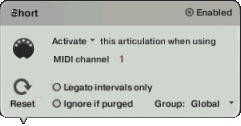
In the above example we've configured this articulation to activate when the the instrument (on an omni channel) recieves a note on MIDI channel 1. It will remain active until another rule is trigger or you change via keyswitch/UI.
By Speed of Playing
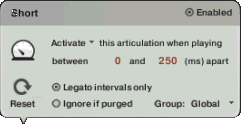
In the above example we've configured this articulation to activate when you play a note between 0 and 250ms after the previous note was pressed. We've also turned on the option that restricts this to legato intervals.
Ignore if purged will ignore the trigger if the target articulation is set to purged. This is useful when you want to unload an articulation without having to reset or remove its triggers. The Group option allows you to limit the rules to certain groups of articulations (ie. an articulation to set to be in group 3 will only trigger if the current articulation is also configured to be in group 3 ). The Reset button will clear the current trigger's rules and return to the start.
One last thing to note about customisation. If your intention is to simply replace the existing keyswitches (to fit them into your workflow, or match other libraries you use) you can use the Articulation Locking menu ( ) to completely disable the built-in keyswitches. Your newly customised ones will still work as expected and will appear in green on the Kontakt keyboard as a visual reference.
) to completely disable the built-in keyswitches. Your newly customised ones will still work as expected and will appear in green on the Kontakt keyboard as a visual reference.
To wrap things up
The methods above should get you on your way switching between articulations and playing styles. When developing Spitfire's instruments I've tried to make things like this as flexible as possible. Hopefully there should be a workflow to suit everybody (or you can create your own using the Articulation Switcher). It's defintely worth investing in a tablet app such as Lemur, TouchOSC, etc. (or even a second, smaller MIDI controller if possible) as it can save a lot of time having an interface in front of you in cunjunction with the methods listed above.
© 2025 Blake Robinson Synthetic Orchestra
All original content available from this site © 2025 Synthetic Orchestra™ Ltd. All Rights Reserved. Orchestrations, Covers, Remixes & Trademarks are hosted externally and © their respective copyright owners. Have you heard the good word about chips?